Adding Alt Text in Microsoft Word
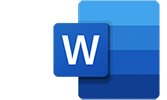
Adding a New Image/Updating an Existing Image
1. Insert the relevant image into your document and make sure it remains selected/select an existing image.
2. Navigate to Picture Format in the ribbon above the document.
3. Select Alt Text from the picture format ribbon.
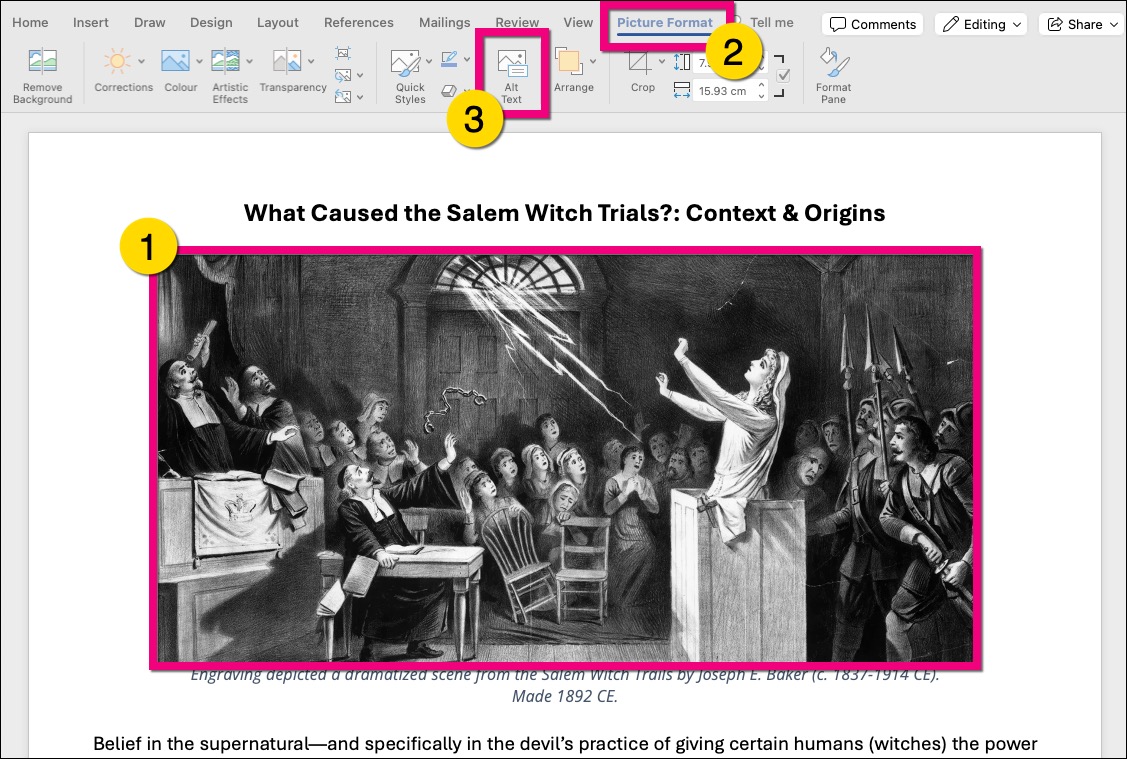
The Alt Text sidebar will appear to the right of your document.
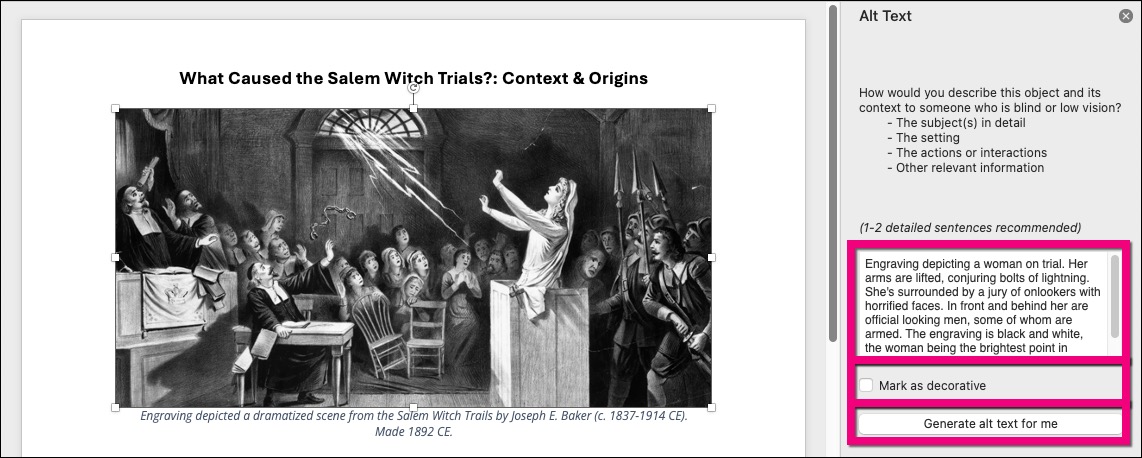
The Alt Text sidebar will automatically generate basic alt text for most images. To add your description simply place your cursor in the text box and start typing.
If your image is decorative, you can mark it as such by ticking the Mark as decoration box below the text box.
There is also the option to have Word generate alt text, by using the Generate alt text for me button.
Word will automatically save any changes you make here, and you can carry on editing your document as you would normally.
