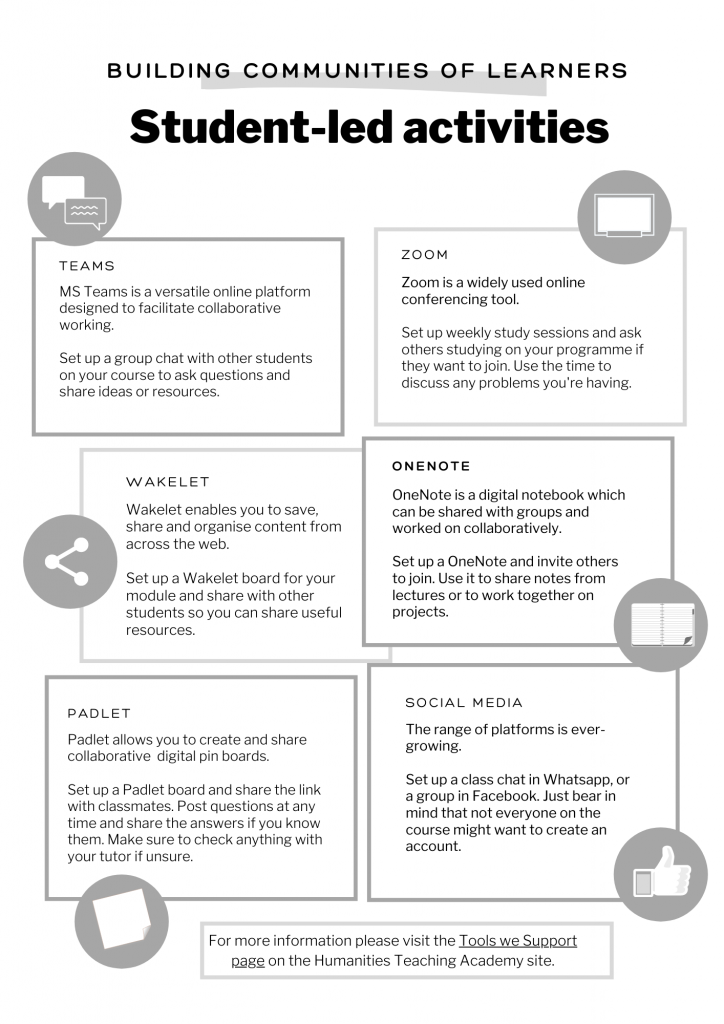Student User Guides
Advice to staff: If you’d like to use the guidance below for your students’ benefit, copy the hyperlink to the guides – rather than downloading and uploading guides to your course. By doing so your students will always have the most recent versions of these documents.
Learning Online
- UoM: Getting Started with Online Learning
- UoM: Engaging in online communication: a student guide
- UoM Library course: Essential Skills for Online Learning
- Online Group-Work Guidelines – This student guide, produced by the Centre for Enquiry Based Learning, outlines key recommendations and best practice for effective collaboration with student peers and online group work.
- Discussion Board Etiquette (3 min video below)
Online Assessment
Open Book exams
- Read about how to approach open book assessments.
Online exams (off campus)
- Student Guidance on Open Book Examinations off-campus. Guidance for students on essay-type open book examinations off campus in the Faculty of Humanities
- Student Guidance on Fixed time Examinations off-campus. Guidance on completing fixed-time open book examinations such as multiple choice exams off campus in the Faculty of Humanities
- University-wide guidance on assessment, including guidance on multiple choice exams can be found here.
Online submission of coursework
- For guidance on how to submit coursework online please see Turnitin section below
Blackboard (Bb)
Blackboard (Bb) is an application for online teaching, learning, community building, and knowledge sharing. You can use any theory or model for teaching your online course because Blackboard Learn is open, flexible, and centred on student achievement.
- Bb Quick Start Guide: https://help.blackboard.com/Learn/Student/Original/Quick_Start
Bb Tests/Exams
If your course includes or is assessed by a timed test/exam or the type of exam is a multiple-choice or short answer type assessment, it is most likely that the assessment is delivered to you via the Blackboard (Bb) Test tool. Below are some useful how to guides:
- Overview of the Bb test tool https://www.youtube.com/watch?v=qztOnai9GZM&t=70s (2min. video)
- HUM Student Guide: How to check if your Bb exam/test has been correctly submitted
Cadmus
- Cadmus provides help to students via the Cadmus Support icon in the bottom right corner of every Cadmus page.

The Cadmus Help Docs website has a section for students containing an introduction, working in Cadmus, submitting, grades and feedback, drafts, and FAQs.
- In addition, the Humanities eLearning Team has created a PDF with some of the frequently asked questions from students.
https://documents.manchester.ac.uk/DocuInfo.aspx?DocID=71074
Class Collaborate
Class Collaborate is an online meeting room software which is embedded into your Blackboard courses. Collaborate may be used to host meetings, run online lectures, seminars, academic advising meetings, drop ins or other. To learn more about the system, take a look at help pages below:
Gradescope
Gradescope is an alternative submission tool. This video shows you how to submit your work via GradeScope:
Piazza
- Account Setup
https://documents.manchester.ac.uk/display.aspx?DocID=58271 - Joining a Piazza board
https://documents.manchester.ac.uk/display.aspx?DocID=58272
Turnitin
- A student guide to submitting an assignment via Turnitin:
https://documents.manchester.ac.uk/display.aspx?DocID=57384 - Common submission errors on Turnitin:
https://documents.manchester.ac.uk/display.aspx?DocID=57487 - How to download feedback (students) from Turnitin:
https://documents.manchester.ac.uk/display.aspx?DocID=57484 - Turnitin PeerMark Assignments
https://documents.manchester.ac.uk/display.aspx?DocID=57571
VoiceThread
VoiceThread is a tool within Blackboard to facilitate digital media rich discussions. It also allows your teachers to set assignments where media rich (such as video) submissions can be submitted. If you are asked to use VoiceThread or complete a VoiceThread assignment and need instructions, take a look at the guides below:
VoiceThread User Guide for Students (‘new’ style Assignments – available from October 2020)
http://documents.manchester.ac.uk/DocuInfo.aspx?DocID=51991
VoiceThread Group Presentations [staff and students]
http://documents.manchester.ac.uk/DocuInfo.aspx?DocID=52216
This guide outlines the process for staff to set up VoiceThread for students to work collaboratively in groups, and also how students – if required – submit their group VoiceThread for assessment.
How to Access VoiceThread [staff and students]
http://documents.manchester.ac.uk/DocuInfo.aspx?DocID=50001
This guide explains the way to log into VoiceThread. It covers VoiceThreads that are not associated with any Blackboard course, and also what to do if Blackboard is unavailable.
How to Share a VoiceThread:
http://documents.manchester.ac.uk/display.aspx?DocID=51295
Your lecturer may ask you to share your VoiceThread. This guide explains how to share.
Submitting a VoiceThread to a Blackboard Assignment:
http://documents.manchester.ac.uk/display.aspx?DocID=51669
You might be required to submit a VoiceThread to a Blackboard assignment. This guide takes you through that process.
There are three types of VoiceThread Assignment you might be asked to submit. You can watch this short video to see each of the three assignment types, or you can read about each type using the following links:
- Submit a Create-A-VoiceThread Assignment
- Submit a Commenting Assignment
- Submit a Watching Assignment
VoiceThread Identity: How to Add or Amend a Profile Picture
http://documents.manchester.ac.uk/DocuInfo.aspx?DocID=52609
You can upload a photo or picture as your VoiceThread Identity (profile picture) to replace the default initials.
Video editing with Shotcut
Video tutorials
Guide to Shotcut
Submitting Video Assignments/Assessments
Please see this guidance on submitting videos to the Video Portal and adding them to Blackboard:
https://documents.manchester.ac.uk/DocuInfo.aspx?DocID=53314
Videos should **not** be uploaded into Blackboard!
Microsoft Teams
MS Teams is a versatile online platform designed to facilitate collaborative working. Set up a group chat with other students on your course to ask questions and share ideas or resources.
Please see this student guide to Microsoft Teams:
https://documents.manchester.ac.uk/display.aspx?DocID=57447
Tools to Build Student Community
Please find information on tools which you can use to communicate and work with other students.
Student-led Activities Overview
Zoom
Zoom is a widely used online conferencing tool.
Set up weekly study sessions and ask others studying on your programme if they want to join. Use the time to discuss any problems you’re having.
Wakelet
Wakelet enables you to save, share and organise content from across the web.
Set up a Wakelet board for your module and share with other students so you can share useful resources.
OneNote
OneNote is a digital notebook which can be shared with groups and worked on collaboratively.
Set up a OneNote and invite others to join. Use it to share notes from lectures or to work together on projects.
Padlet
Padlet allows you to create and share collaborative digital pin boards.
Set up a Padlet board and share the link with classmates. Ask and answer each other’s course-related questions. You can choose to keep the board anonymous if you want.
Social Media
The range of platforms is ever-growing.
Set up a class chat in Whatsapp, or a group in Facebook. Just bear in mind that not everyone on the course might want to or be able to create an account and as a result, an option such as Microsoft Teams might be more inclusive.
EdTech Students
The Humanities students network Edtech Students is a network of students interested in digital education and in getting involved in projects, activities and initiatives around online learning and digital education within the Faculty of Humanities.
The group is supported by the Humanities eLearning and Teaching Learning and Student Experience (TLSE) team.
If you like to sign up to our distribution list to be a member of the EdTech Student Network (Humanities) and receive information about current projects and initives go to EdTech Students Sign up.