
Activities for Building Communities of Learners
This resource contains a range of ideas for activities or approaches that you might take to encourage the development of and support communities of student learners.
See the Tools for Building Communities of Learners web page for information on the supported and recognised tools which can be useful for these activities.
Add activities that have worked well for you to our open OneNote resource here (only accessible to University of Manchester staff).
Programme-level Activities
Virtual Garden Party
Idea
Invite students to a virtual garden party
Purpose
Support and connect with students by providing an informal online setting.
How to
1. Create a presentation with some images of your or another garden, tea sets, cups and cakes etc.
2. When students enter the online space, take them for a ‘walk’ through the virtual garden. You could also invite students to have a favourite drink and/or favourite afternoon tea/snack from their own family traditions to share.
3. You might want to use this type of session as an opportunity to discuss netiquette, course expectations etc. It can also be a good ice breaker for staff and Academic Advisers to e-meet each other as a first or follow up meeting
Find out more
Shirley Jenner shared this activity with us and said her PGT students had really enjoyed the session and asked for similar things. The PowerPoint that she used is available here.
Five Pictures Icebreaker
Idea
Ask students to share some images which have a special meaning for them, and discuss with others in their group.
Purpose
Break the ice at the beginning of a course. Help students to start to get to know each other to encourage collaboration and group working later on.
How to
1. Ask student to create a collage of five pictures or images that best describe themselves and to add it as their background in Zoom or Teams.
2. With a large cohort, split students into breakout rooms of 3 students and give them 5 minutes to explain how the pictures represent who they are to one another.
Find out more
This idea comes from a collection of ice breaker ideas from the University of Wisconsin.
Send students instructions on how to change their background in Zoom or Teams before the session. Alternatively, ask them to share their screen in the breakout rooms.
Change your background for a Teams meeting
Change your background in Zoom
Welcome Back meeting
Idea
Scheduled meeting at the beginning of semester including all students and tutors to provide students with the opportunity to discuss what teaching sessions and resources are available. Dedicate time to addressing issues around mental health and highlight support services available to students.
Purpose
To promote collaboration and address any academic and personal problems at an early stage.
How to
Dedicate first session of semester or some of this session to dealing with the issues mentioned above.
Potential session plan:
1. If students haven’t already met each other, do an ice breaker activity together.
2. Review the semester plan including what live teaching sessions students will have as well as the asynchronous materials they will need to work through.
3. Dedicate time for questions around timetable and scheduled work.
4. Share information around time management and direct students to useful resources
5. Direct students to support services they can access, and activities being organised through Student Support.
Find out more
This idea was adapted from a case study shared by Amanda Driffield from the University of Leeds. You can read more about what she and her colleagues and about the student response here.
Programme-wide quiz
Idea
Set up a quiz open to all students on a programme and offer prizes.
Purpose
Provide an informal opportunity to spend time with other students and staff, working in teams.
How to
1. Arrange for staff to write and host the quiz or you might ask recent graduates to get involved with this.
2. Write quiz relating roughly to the programme.
3. Ask students to join in teams. Encourage teaching staff to promote the quiz in class.
4. Run quiz through Zoom or Teams in the last week of semester.
5. You could set the quiz up through TurningPoint and have students work through it in breakout rooms in their teams with a specified time limit. Alternatively you could have the questions on a PowerPoint or other document and share this with students.
6. Bring all students back into the main room at the end of the quiz and announce the winners.
Find out more
See how to schedule a TurningPoint poll here or contact the eLearning team for help setting this up.
Learn how to create a quiz with Microsoft Forms here.
If you would rather set up an informal quiz unrelated to the subject area, there are many free quiz resources online which can save you time. One example: https://www.kensquiz.co.uk/
'Shelfie' Competition
Idea
Random prize draw for participants in ‘shelfie’ competition held online with students and potentially staff submitting photos of their bookshelves.
Purpose
Encourage students to share a bit about their reading interests and encourage students to comment on each other’s ‘shelfies’.
How to
Communicate prize draw to students via social media groups and Blackboard announcements.
Explain what students need to do as in this example:
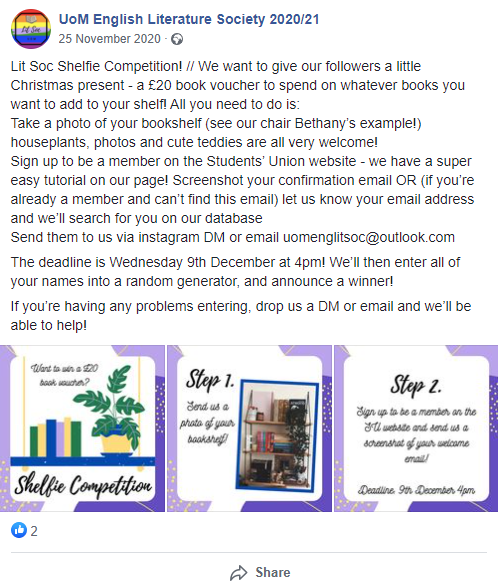
Once the deadline has been reached, enter all the student names into a random generator, announce the winner and send out the prize.
This could happen as part of an online social where you give students more opportunity to discuss what they’ve read recently etc. Ask them questions about any interesting books you’ve spotted on their shelves.
Find out more…
See another post from the Lit Society Shelfie Competition.
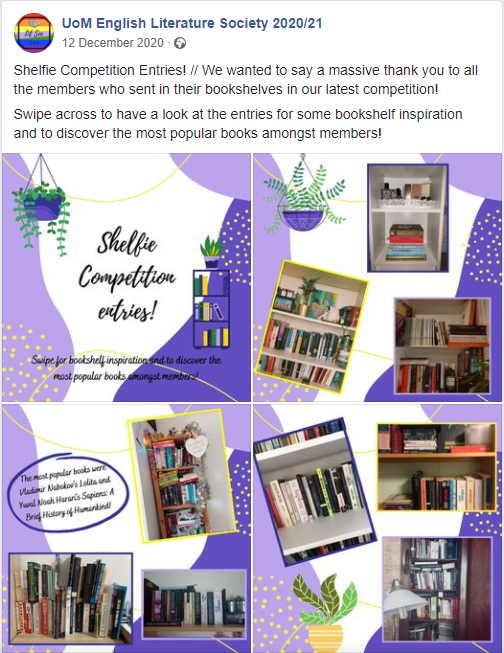
Conference poster session
Idea
Organise a conference poster event online using Zoom or Teams in order for students to present their work to academics and other students.
Purpose
Ordinarily students might be asked to present their findings from a conference poster in a presentation and they would have to answer questions from academics or other students. This is a way to simulate this type of scenario for students.
How to
1. Set up one Zoom session for group of students.
2. Have one person sitting in main room acting as a ‘meeting manager’.
3. Create breakout rooms for rough subject areas and rename them accordingly.
4. Have academics arrive a bit early and assign them to breakout rooms that align with their subject interests.
5. As students arrive the ‘meeting manager’ assigns students to rooms according to the subject area of their poster presentation.
6. Students have 5 or 10 minutes in the breakout room to explain their poster and receive some informal feedback.
Find out more
Alex Gunz successfully ran this online event as part of his course and commented that, although not the same as a more formal presentation event where people are dressed up, students still had the opportunity to try to explain their ideas to someone who was unfamiliar with them. He said that students enjoyed the online event and mingled afterwards in the main room.
Instructor-led Activities
Padlet Map Icebreaker
Idea
Students add a pin to the Padlet world map and introduce themselves or answer questions.
Purpose
Students can get a better idea of how many other people there are on the course and learn something about those peers in a safe environment. (C1, C2, C3, C4)
How to
1. Set up a Padlet board using the Map format. Name the Padlet and add instructions. For example:
Add a pin in the place you’d most like to be now. Introduce yourself and say what you are most looking forward to on this course.
2. Ask students to add a pin to the map showing where they are, where they are from or where they would like to be now.
3. Ask them to add a short introduction to the post and answer a question or questions about their goals for the course.
Find out more
Screencast of how to set up a Padlet Map.
Learn more about Padlet maps on this University of Sussex blog post.
Post a GIF Icebreaker
Idea
Set up a Padlet board to use during the seminar or lecture for student feedback or questions. At the beginning of the session, ask students to post a GIF into one of the Padlet columns.
Purpose
This is an easy way to get students using the Padlet board that will be the main technology for communicating their thoughts throughout the teaching session. It’s a quick task that allows you to gauge how students are feeling before you start.
How to
1. Set up a Padlet board for your teaching session using the ‘shelf’ format.
2. Add headings to each of the Padlet columns relating to questions or discussions that you will use in your teaching session. The column for this activity can be titled Post a GIF or similar.
3. At the beginning of the session, ask students to post a GIF to the relevant column. It might be necessary to do a quick demonstration to show students how to do this.
Find out more
See example of this activity being used in this training session delivered through Association for Learning Technology training session.
See Padlet Community board to see those who have shared Padlet case studies.
Contact
E-meet
Idea
E-Meet
Purpose
Provide opportunities for students to get to know each other at the beginning of a course or semester, based around university, faculty or departmental values.
How to
Plan an activity which covers each of the values or themes you would like to focus on and base your first session around these activities. At Sussex, tutors focused on collaboration, communication and caring:
‘The first ‘collaborative’ activity included lively and fun tasks where students had to work in teams. The second ‘communication’ activity encouraged students to share their hopes and fears around starting University. And the last ‘caring’ activity was looking at kindness and favours and how students can offer as well as ask for help amongst each other.’
Collaboration activity: students had to build a tower with recyclable materials in their house
• In breakout rooms, students to discuss who will have the most materials and who will take on different roles.
• Students might or might not succeed in building their tower but the main objective here is that they share a positive experience together.
Communication activity: Hopes and Fears
• In breakout rooms, students need to discuss their hopes and fears for the course.
Caring activity: Kindness and Favours
• In the same breakout room, ask students to offer one favour to one other person in the group or to the whole group.
Tutors pointed out that this final activity was particularly effective at encouraging students to focus on others and to start building a ‘culture of community’ in the school from the beginning of the course.
Find out more
Example from the University of Sussex based around the themes of collaboration, communication and caring.
Course Treasure Hunt
Idea
Create an online treasure/scavenger hunt activity for your students to complete either synchronously or asynchronously at the beginning of semester.
Purpose
Familiarise students with resources and tools that they will need to use throughout the course.
How to
1. Make a list of the resources or tools you want students to familiarise themselves with during this activity. Let them know before that these are the learning objectives – it isn’t just a pointless activity and that these resources and tools will be important for them to use throughout the course.
2. Create a series of questions which require students to access resources such as key journals or databases, important software for the course, tools such as the discussion board, Teams site, Blackboard quizzes, Padlet boards.
3. For example, how many articles are there in vol. 29 of the journal, Research in Learning Technology?, what advice can you find in the first announcement in the Blackboard space?
4. Dedicate time in the first class of semester where students can work through these tasks in teams.
5. Encourage students to ask questions through the chat and to complete the activities as quickly as possible.
6. You could run a quick poll after this activity asking students which resources or tools they felt most or least confident using and ask if they want/need more support using specific tools.
Find out more
Online Office Hours / Drop-in
Idea
Provide online office hours so students know when they can drop in and ask a question.
Purpose
Students have provided positive feedback saying that it’s been easier to get in touch with tutors when learning online due to this type of set up.
How to
• Set up a recurring meeting in Zoom or Teams and provide the link to students in your Blackboard course. Let students know on which days and at what time you will be available.
• Set the meeting so students must wait before entering the session. In this way, you can control who enters the meeting and ensure that students won’t overhear conversations with others. You might decide to allow all students to enter the room together but at least in this way, you have control of the space.
• Alternatively, you could ask students to sign up for a specific time using a shared document or free tool. Some tools that have been used by academics at University of Manchester include Calendly, Acuity Scheduling, Doodle Poll.
• You can also request access to Microsoft Bookings by contacting IT Services and set up a booking calendar in this way.
Tips
Ralf Becker suggests making a link from seminars or lectures to drop-in sessions – suggesting that you might offer students the opportunity to further discuss issues brought up in seminars or lectures in the drop-in.
Prepare a question to go through with students in case they drop in but don’t bring any specific questions.
At the beginning, go around all the students and write down the questions they have without answering straight away. It might be possible to answer a few questions at once.
Find out more
Semester ‘study groups’
Purpose
To provide students with the opportunity to get to know a smaller group of students better. This might be particularly relevant within very large cohorts. Students can feel safer discussing and sharing in smaller groups and allowing students to work with the same students over an extended period enables them to build relationships.
How to
• At the beginning of the semester, create groups in Blackboard – you can manually or automatically create these.
• Decide which features you would like available to groups. One feature that is likely to be useful is the group discussion board which will only be visible to members of that group.
• At the beginning of lectures or seminars have students discuss at least one question within their ‘study group’ before mixing groups up later in the session.
• You could also bring students back into their ‘study groups’ for a final reflection at the end of the class.
• You might consider giving students roles within these ‘study groups’, such as one student overseeing inclusivity, for example.
• You might also find it works to assign study groups a task to work on together before a class.
Find out more
Blackboard support around setting up groups in Blackboard.
You can pre-assign students to breakout rooms in Zoom.
Jenna Mittelmeier promotes the use of discussion groups or project groups to improve participation in this presentation.
Ruth Fordham recommends scheduling study group discussion times to ensure that students are aware that they an important part of the learning experience. See her presentation here (start at minute 27:00).
Contact
Contact your eLearning team for help setting up and using groups in Blackboard.
Student-led Activities
Student-only Chat
Idea
Ask for a volunteer to take on the role of student rep, if there isn’t one already and ask them to set up a Teams, WhatsApp, WeChat or Facebook group for your students to keep in touch with each other and share questions and answers.
Purpose
Students have commented that they have found informal chat groups particularly useful. Sometimes, having a space where they can discuss without an academic being present can be helpful.
How to
1. Before the start of semester, send out announcement asking for volunteers to take on role of student rep and explaining what this will involve.
2. Student rep will need to identify a platform that all students are happy to use and set up a student chat group.
3. Discuss with students what this group will be useful for but also signpost how they can contact you or other academic support.
Post-lecture or Seminar Chat
Idea
Leave Zoom or Blackboard Collaborate sessions open for 20 minutes or half an hour after teaching finishes so students can stay on and chat about what has been discussed in class. Alternatively, students could run this type of activity independently through a Teams chat or set up a thread in an already existing Blackboard discussion board or Piazza board.
Purpose
Students have commented that they appreciate having some time to discuss what has been covered in the lecture or seminar.
How to
- Let students know that you will be leaving the Zoom or other online meeting open for 20 minutes after the formal teaching session finishes.
- Students may want to ask you questions if you are available to stay behind.
- Alternatively, you might leave students to discuss together. Students can leave the meeting when they want to or you could go back in after an allotted time to see who is still around and if they have further questions.
Student group chat in Teams
Idea
Students can set up a group chat in Teams with other members of their course in order to create a more informal space for asking questions and sharing resources.
How to
All students and staff at the University of Manchester have access to Microsoft Teams.
While students cannot create a new Teams space, they can easily set up a Teams chat. This is a conversation area which can include up to 250 people.
You can easily share files and links through a group chat.
See instructions from Microsoft on how to set up a Teams chat group.
Find out more
While a Teams chat might be useful for students, staff may want to consider setting up a separate Teams space for students on a specific course. See more information on setting up a Teams space for students here: Teams space for Student Group (instructor-led)
Using Piazza to encourage student discussion prior to or after seminars and lectures
Idea
Set up a Piazza discussion board and pose regular questions to students to answer in preparation for seminars.
Purpose
Encourage students to engage with ideas they will be discussing in seminars before they meet with the larger group. This gives students time to reflect, feel more prepared and ready to contribute.
How to
1. Set up a Piazza discussion board in Blackboard by going to Build Content – Piazza. You will have to follow steps to set up your discussion board correctly. See our Piazza Hub for more details on this process.
2. Once your Piazza space is set up, you can add a question for students to respond to. Consider how you will provide clear guidance to students on how to use the discussion board.
3. Ensure you integrate the questions with course content. Students need to see how your discussion board links to other work they are doing on the course.
4. You can emphasise their awareness of this by commenting on student contributions on the discussion board during seminars or lectures.
Find out more
Ralf Becker has analysed feedback from students on use of Piazza in his teaching and concludes that students particularly appreciate:
Good titles
Clear organisation
Engaged teaching staff
Assessment relevance
See Ralf Becker’s video where he discusses using Piazza discussion boards in his courses here.
Supporting group discussions with Padlet
Idea
Use Padlet for feedback in breakout rooms during seminars
Purpose
Padlet boards can be used as a way for students to demonstrate what they are discussing during breakout room activities. Where there is little evidence of discussion on the Padlet board, instructors can easily see this and visit breakout rooms accordingly to better support students.
Students have commented on a lack of direction sometimes when in breakout room group discussions or activities. Sharing a Padlet board with all groups enables the instructor to clearly detail questions or activities on the Padlet board.
How to
1. Set up a Padlet board for each group and add the links to a shared document or to a Blackboard site.
2. You can duplicate a Padlet board and the posts on the board so if you want to add questions or information to the board before sharing, then set up one board fully before duplicating.
3. In the class, ensure that students all have access to the correct link before they break out into group discussions.
4. Let students know that you will be monitoring contributions to Padlet boards throughout the time and will be dropping into groups to monitor and support.
5. You can have all the Padlet boards open in different tabs and monitor the progress on those boards in real time. Join breakout rooms as you normally would during an online session if you notice a group needs some support.
Find out more
Padlet could also be used in the same way in face-to-face teaching where students are undertaking group work.
The Padlet board can be downloaded after the workshop as a record of the progress made, or the link will remain and students can continue to update the board later.
Wakelet for saving and sharing useful resources and links
Idea
Save all those useful links you find when researching and reading around a subject and share with other members of the course. Ask them to add useful links and resources they come across.
See an example of a Wakelet board here.
Purpose
An easy way to curate and share useful resources
How to
1. Students can set up a Wakelet account for free
2. Create a new board and start adding links
3. Share your collection with other members of your course or share the link with your course leader to put on Blackboard if you want to allow more people to have access
4. See how to create a board and allow contributors here.
