
Assessment Screencast Guide
Introduction
As part of our ongoing effort to support students with their assessments, the Faculty of Humanities recommends that all course units include a short instructional video to guide students through the assessment on the unit so they know what to expect, how to ensure they complete the assessment/s successfully and where they can access support, if required.
The benefits of this include having a ‘single source of truth’ in relation to the assessment/s, thus avoiding inadvertent issues where students can be given conflicting information. On programmes where assessment screencasts are being used, programme and course unit directors receive fewer emails from students with assessment queries.
The instructional video should be completed by a member of the academic team delivering the course unit (usually the course unit director) and be created as a screencast to help students visualise where they can find each piece of information as it is being explained.
Please note, if you are already creating videos to support assessment using more advanced applications, eg. Camtasia, we would encourage you to continue to do so. This guide is designed to support colleagues new to this initiative or to introduce to alternative approaches.
What should my instructions cover?
An assessment screencast could include the following, noting that this may need to vary from course to course, discipline to discipline.
- Define the assessment approach for the unit: formative and summative, and how feedback is provided
- Al policy for the unit (see link to University guidance)
- Where to go for support and extensions
- Where to find the deadline/s
- Where resources are on Blackboard including exemplars, examples of structure, etc
For each individual assessment:
- Assessment task brief — where to find on Blackboard, and a brief overview How does this assessment enable students to meet the unit learning outcomes?
- What and where are the assessment criteria?
- Word limit/s (or equivalent)
- Common mistakes students make in this assessment
We recommend your video to be no longer than 15 minutes in length. In order to future proof your work, it is recommended not to include specific dates, but rather show/tell students where they can find this information.
Two examples are available here and here (with thanks to John Roache and Gary Vear).
Finally, we encourage the use of Padlet/Blackboard Discussion Forum alongside the screencast for students to follow up with any specific questions. Not only will this cut down on email traffic, but it will also naturally build an FAQ for the assessment, benefitting all students, which can be used again in future courses. If you are new to Padlet, you can partake in introductory training here.
Creating a screencast using Zoom

Creating a screencast using MS Teams
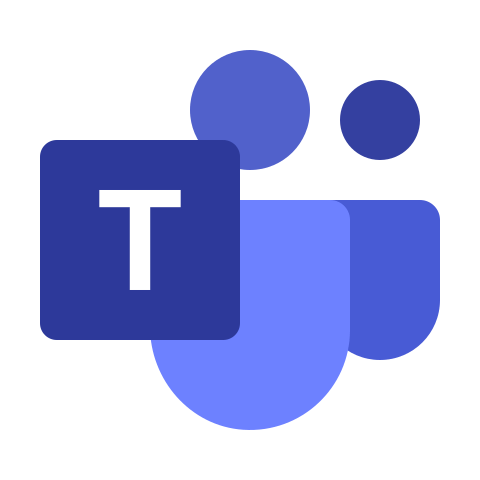
Generating an embed code
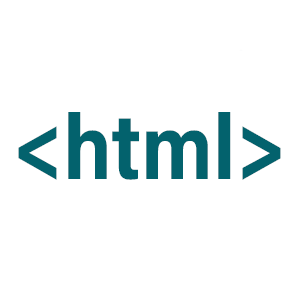
Embedding into Blackboard

